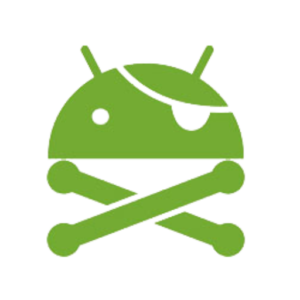Description
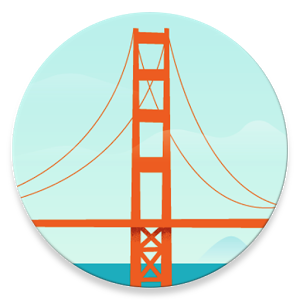
SF Launcher 2 is a complete rewrite of the original SF Launcher developed with Material Design in mind
App Drawer and Header
Swipe in from the left side of the screen (or tap the menu button in the upper left) to reveal the app drawer. You can change this list of apps to a grid in settings. Long press on the header image to switch between one of twelve cityscapes which change based on the time of day or your current Muzei wallpaper if you have it installed. Long press on the search bar to switch between it and a clock.
Adding and Modifying Cards
Tap the overflow menu in the upper right to add widgets and shortcuts or open settings. Once you’ve added some cards, you can swipe one from its rightmost edge to reveal its options, including the option to delete it. The two arrows on the left move cards up or down, the palette in the middle allows you to change the card’s background color (plus users only), and the fourth button allows you to either adjust the height of a widget card or the number of columns of an app card. The red trash can on the far right deletes the card.
Due to all cards being contained within a scrolling list, widgets which contain a scrolling list themselves may not work properly. By default, widget scrolling is disabled, but you can enable it as an experimental feature in Settings > Card List.
Themes
In settings, you can switch between light, dark, and wallpaper themes. Plus users can also download third-party themes which add additional themes and headers.
Backup and Restore
Starting in SF Launcher 2.1, you can now backup and restore both settings and cards from the Backup and Restore page in settings. Backups are stored in /data/com.jackthakar.sflauncher/backups on your device, and you export backups by long pressing on them to share them elsewhere. SF Launcher can open .sfcfg files and import them into its backups.
SF Launcher Plus
Upgrade to SF Launcher Plus ( https://play.google.com/store/apps/details?id=net.alamoapps.launcher.plus ) to unlock additional features and customization options, including:
• A full palette of color options (including custom color swatches) for the background, app drawer, individual card backgrounds, and the search bar
• Third-party icon packs
• Third-party SF Launcher themes (which can add new header options, among other things)
• Hide unwanted apps from the app drawer
• Use album art as your header image and/or use music controls as your header style (instead of a search bar or clock) on Android 5.0+
SF Launcher Plus adds Plus features to both SF Launcher Classic and SF Launcher 2.
Compatibility
SF Launcher 2 is designed to work best in Android 5.0+, but most features are compatible with versions back to Android 4.1.
Switching from SF Launcher Classic
SF Launcher 2 is a completely separate app from SF Launcher Classic, which means you can keep the old version installed if you wish. This does mean that your settings will not carry over to SF Launcher 2. However, your favorites and a limited amount of settings can be imported provided you have SF Launcher Classic updated to at least version 0.5.7.
What’s New
- Fixes a bug with drag and drop on Android N
PLUS features Unlocked
Screenshots
[appbox googleplay com.jackthakar.sflauncher&hl=en]
Download Links