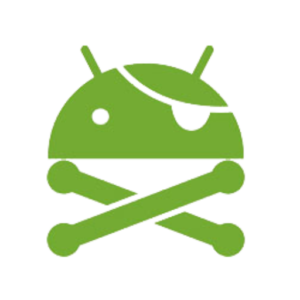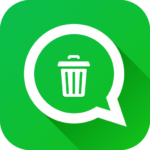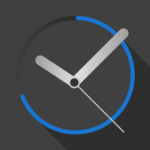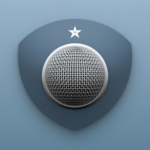Location Changer PRO
Description
Change your GPS location with this simple fake location app with Joystick. Prevent apps and websites from tracking your real location and protect your privacy. Test your location based apps. This app also shows detailed location information, so it can be used as a powerful location status tool. Set a pin on the map using a long press (same as Google Maps), you can also double tap to zoom in/out on the map. Will also keep working if you reboot your phone. To turn it off just tap on the Stop button (also found in the notification).
* Joystick: this can be enabled from Settings – Joystick. To set the maximum speed (in km/h) go to Settings – Speed. Double tap on the Joystick and hold it down to drag it to a new preferred position.
* What is “Mock locations”? Mock locations is a hidden setting in Developer options in the Android operating system that allows a device owner to set any GPS location for testing purposes. To enable Developer options go to your device Settings – About and tap Build number 7 times. This may be different on some devices, in this case you have to search how to do it for your device. Please use caution by not changing other system settings.
* You can add multiple pins (Add more) on the map and set an interval in seconds to change the location to each pin. Please note that in Android the interval will vary significantly when you turn off your screen/the device goes into sleep mode. To clear the pins, tap on Done and then long press on the map or search for a location to set a new single pin. You can also change the pins from the location status screen (tap on where it says Multiple locations).
Enabling Drive will drive the location to the next pin instead of teleporting, based on your speed and will update based on your interval.
* Please note that this app does not change your IP address, this is not a VPN. Applications/websites that check your location based on your IP address may still detect your real location.
* Please note: to disable Mock locations on your device you will need to do it from Developer options. You normally do not need to disable it back, but some apps may not like it that you have it enabled, as they can detect this. Also, it is important to tap on the Stop button before you disable Mock locations to get your real location back.
What's new
Please consider reviewing this app again if all the issues have been fixed. If there are any more problems, they will be fixed as soon as possible if you let us know.
- Map fix for some devices.
- Other improvements and fixes.
Please read the full description for more info.